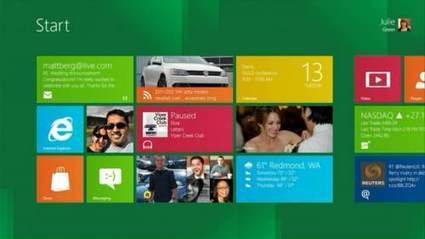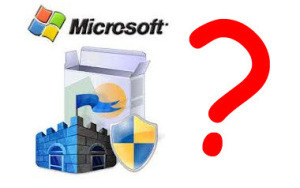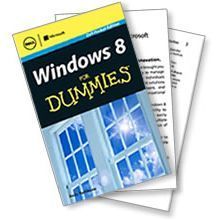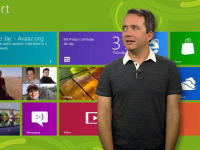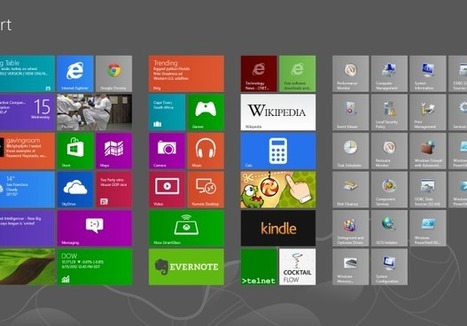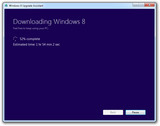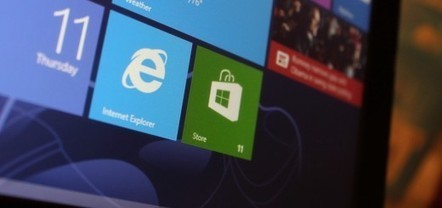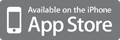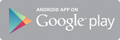Your new post is loading...
 Your new post is loading...

|
Scooped by
David Anders
February 5, 2013 5:44 PM
|
Are you still waffling about whether or not you should upgrade your Windows 7 PC to Windows 8? Well, don’t rush.

|
Scooped by
David Anders
December 3, 2012 5:59 PM
|
Want to dip your toes in Microsoft's modern UI before plunging head-first into Windows 8? You can do it for free, without uninstalling your current OS. Fortunately, there's an easy, hassle-free way to test-drive Windows 8. Using a program called VirtualBox and the evaluation version of Windows 8 Enterprise, you can try out the new OS for free, without disturbing your current operating system. Read on—we’ll show you how. Important considerations For this project, you'll need to use the evaluation version of Windows 8 Enterprise, which you can download directly from Microsoft at the MSDN Evaluation Center website. There are a few things you should know about the evaluation edition, but you might want to start the download now—at 3.4GB, it will take a while. Wording on the download page identifies it as “Windows 8 evaluation for developers,” but anyone who has a Microsoft account (such as a free Hotmail or Live account) can download the software and try it out. The download link is at the very bottom of the page. Simply select the 32- or 64-bit version of the operating system, log in, and fill out a brief questionnaire. Just like that, you’re downloading Windows 8! Of course, Microsoft doesn’t give away Windows for free, and this evaluation version has a couple of major limitations. First, the trial period expires in 90 days—at which point the OS will automatically shut down after every 60 minutes of use. Second, you can't upgrade from the evaluation version of Windows 8 Enterprise to a full version of Windows 8. Instead, you have to uninstall it completely and start over with a non-evaluation version of the OS. Every app you've installed, and every file you've tinkered with, will be obliterated when the trial ends and you install another operating system. So back up your data! The bottom line is that you shouldn't use the evaluation version of Windows 8 Enterprise as your main operating system, which is why we recommend installing it in a virtual machine. On the plus side, Windows 8 Enterprise packs some nifty features that you won't find in the vanilla version of Windows 8, including BitLocker encryption, Hyper-V virtualization, and the intriguing Windows to Go, which allows the OS to boot from removable storage. You also get IT-friendly tools such as BranchCache and AppLocker support. Though some of those tools are come with with Windows 8 Pro, Windows 8 Enterprise users can't download the Pro version's $10 Windows Media Center pack (sorry, CableCard lovers). Wikipedia has a handy chart comparing the features available for the different editions of Windows 8, including Windows RT. While the Windows 8 ISO downloads, you should also download the latest version of VirtualBox for Windows. Run the installer, and choose the default settings for all of the install options. If you already have VirtualBox installed on your system, you can make sure that it’s current by clicking the Help menu at the top of the screen and selecting Check for Updates. Older versions don't offer native support for Windows 8, and VirtualBox's latest releases have greatly improved system usability while running Windows 8 on a virtual machine.

|
Scooped by
David Anders
November 24, 2012 11:19 AM
|
Microsoft's decision to put two user interfaces inside Windows 8 was a strategic mistake that fails novice and experienced computer users alike on both tablets and traditional PCs, a usability expert said Monday. But testing revealed that users had serious and persistent problems figuring out what Windows RT wanted from them, and were challenged by relatively simple chores. In one test, the participants were asked to compile a list of three recommendations for a night out, send those suggestions to a friend and acknowledge the reply. "That was enormously complicated on the Surface RT because of the single window model," said Nielsen, referring to the one-window-at-a-time UI for Windows RT apps. And even though the OS offers a split-screen mode, "None of our test users were able to make this work." The single-window mode, chided Nielsen, should have required Microsoft to rename the operating system "Microsoft Window." But the problem lies in more than the nonsensical name. "It's an extra burden on short-term memory," he said, referring to the need to open one app, remember what information was there, or even where that information was, then apply it to another app. "Short term memory is notoriously unreliable. Even something you'd do at home, maybe research a vacation, is difficult to do because it requires comparing and collecting information across multiple windows."

|
Scooped by
David Anders
November 12, 2012 12:24 PM
|
Microsoft has released a confusing selection of security programs over the years. Deborah Armstrong asked me to make sense of them. When it comes to security, the folks in Redmond can go overboard with new products--or worse, new names for old products. What follows is a complete list of Microsoft programs, past and present, intended to help keep malware off your computer. At least, I think it's complete. If I missed anything, that's what the comment section is for. Microsoft AntiSpyware: No longer available. You can think of this as an antivirus program that looked for spyware rather than viruses. Since modern antivirus programs also look for spyware, it was kind of redundant. It eventually became Windows Defender (see below). Microsoft OneCare Live: No longer available. This utility and security suite included antivirus, backup, and other tools. Windows Live OneCare Scanner: No longer available. This on-demand malware scanner was intended to supplement your regular anti-virus program by offering a second opinion when you felt you needed one. Microsoft Windows Malicious Software Removal Tool: Another on-demand malware scanner, still available, but of limited usefulness. It's designed to remove a few specific, particularly stubborn threats. It's only updated once a month. Microsoft Safety Scanner: Yet another on-demand scanner, although this time with a more comprehensive malware database. Safety Scanner is updated every ten days, which is better than monthly but still not frequently enough. Microsoft Standalone System Sweeper: No longer available. Would you believe…another on-demand scanner? But this time, it's bootable, from either a CD or a flash drive. Bootable scanners are, arguably, the most effective kind. Malware Prevention Diagnostic Tool: An entirely different kind of scanner. Instead of looking for malware, it checks how you've configured Windows and offers to fix settings that can be exploited by the bad guys. Windows Defender: The renamed Microsoft AntiSpyware. It comes with Vista and Windows 7, but is usually turned off. Windows Defender Offline: Another bootable scanner. Microsoft Standalone System Sweeper's replacement. Microsoft Security Essentials: Microsoft's free antivirus program. As these programs go, Essentials is one of the easiest to use. But it's not the best at catching malware. Windows Defender--the Windows 8 version: Like the two Windows before it, version 8 comes with Windows Defender. But this time, it uses the same antimalware engine as Security Essentials. In other words, it's a real antivirus program, but probably not one of the most effective.

|
Scooped by
David Anders
November 1, 2012 10:52 AM
|
This 147-page guide might help take some of the mystery out of Windows 8 -- like why there's no Start button in Desktop mode. I've made no secret of my total hatred of lack of excessive fondness for Windows 8. I think unless you're getting it on a tablet or smartphone, the OS is best avoided. That said, plenty of users have no doubt taken advantage of Microsoft's upgrade offer, and plenty more will end up with Windows 8 on their next desktop or laptop. And I think it's a safe bet that most of those users will need some help learning to navigate, operate, and, ultimately, tolerate 8. To that end, Dell is offering a free copy of "Windows 8 for Dummies: Dell Pocket Edition" in e-book form. All you do is complete a short form and bam, you've got a universally compatible PDF. http://marketing.dell.com/windows-8-ebook Actually, if you'd rather skip the form, you can download the book straight from publisher Wiley. (That said, Dell is giving away something of value here, so the fair thing is to give them the bits of marketing info they're asking for.) http://media.wiley.com/assets/7077/60/9781118554951_custom.pdf This 147-page guide covers everything from the new Start screen to the traditional desktop to my favorite chapter of all: "10 Things You'll Hate About Windows 8 (and How to Fix Them)." And, of course, it's written in that friendly, conversational "Dummies" style. Even if you don't have Windows 8 now, chances are good you'll get stuck with take advantage of it somewhere down the road. So grab this handy e-book and keep it for when that fateful joyful day arrives.

|
Scooped by
David Anders
October 31, 2012 12:15 PM
|
Watch this video on CNET TV: Windows 8 is the biggest software launch in the history of Microsoft, but that doesn't mean you should use it, at least not yet.

|
Scooped by
David Anders
October 31, 2012 12:11 PM
|
Microsoft makes a bold statement for the future of PCs with Windows 8, but that learning curve won't be an easy climb for many. The good: Windows 8 embraces the future wholeheartedly. Log-in and boot times are fast, the apps look gorgeous, and the Sync feature brings seamless transition between devices. The bad: The learning curve is steep and in-app navigation isn't obvious. There are just too many known unknowns here. The bottom line: Microsoft makes an aggressive, forward-thinking, and bold statement for the future of PCs with Windows 8, and vast security and speed improvements more than justify the $40 upgrade price.
|

|
Scooped by
David Anders
January 30, 2013 1:09 PM
|
Out with the old and in with the new... but some old habits die hard. Unfortunately, this tagline isn't for an upcoming action flick, but rather the critical reception of Windows 8. There are still plenty of incentives for users to upgrade their OS (especially for all you XP folks... seriously?) and maybe IOBit's solution might just be what the doctor ordered to get many past the tipping point. StartMenu8 emulates the classic Windows 7 start menu, both in style and function. Pressing the windows key will open the menu and display a list of folder shortcuts on the right, a search bar on the bottom, and a list of program folders for easy access to all your applications. For the most part, StartMenu 8 looks, acts, and tastes like the old Start button, but also comes with a few tweaks and enhancements.

|
Scooped by
David Anders
November 27, 2012 3:45 PM
|
November 21, 2012, 1:49 PM — Crapware. Windows laptop and desktop PC buyers are used to all that extraneous preloaded software, but you'd think after all this time and negative press about crapware, we'd see the end of it with new Windows 8 PCs. Wrong. InformationWeek asked several PC makers (Dell, HP, Toshiba, Samsung, Acer, and Lenovo) to list the software that comes preloaded on their new Windows 8 systems, and crapware is still alive and well. Some types of preloaded software is essential (e.g., hardware drivers) and other perhaps at least sensible (e.g., pen input management tools). Trial software and other third-party software, however, plainly are not only unnecessary but oftentimes problematic. Internet security suites and "system performance boosting tools" can really drag down a system. Windows 8 already comes with anti-malware built-in with Windows Defender, so packing in trial versions of Norton Internet Security or McAfee Internet Security Suite is pretty offensive (you can't or at least shouldn't run a third-party suite and Windows Defender at the same time.) Look at all the OEM software Acer preloads in the Acer Aspire 7600U: AcerCloud Docs, Acer Recovery Management, Acer Identity Card, Acer Live Update, Acer Accessory Store, Acer Initiatives, Acer Explorer, AcerCloud Portal And all the third-party apps pre-installed: Wild Tangent®, clear.fi Media, clear.fi Photo, Cyberlink® MediaEspresso, AIR Gesture, McAfee® Internet Security Suite, Hotkey Utility, MyWinLocker Suite, Nero 12 Essentials, Amazon weblink, Gomaji (Taiwan only), Lovefilm® web link, MyET, Spotify™, Evernote®, Communication, Skype™, Kindle, News Xpresso, Txtr, Hulu, IVI.RU, Netflix, 7Digital, Spotify™, TuneIn, Amazon®, eBay®, Rakuten Gateway, Adera, Cut The Rope, Mahjong, Minesweeper, Pinball FX2, Shark Dash, Solitaire, Tap Tiles, Treasures of Montezuma III, Wild Tangent®, Wordament, ChaCha®, Crystal Eye, Encyclopaedia Britannica, iCookbook™, Merriam Webster, WeatherBug, StumbleUpon, Travel, Ctrip It's crazy that even the business-oriented Lenovo ThinkPad Twist comes with third-party crapware (e.g., AccuWeather and Fruit Ninja), since business systems typically have less crapware. The crapware issue is so bad that Microsoft even has "Signature"-branded PCs whose biggest selling point is the lack of trialware. An upgrade that costs a crazy $99. Instead of paying nearly a hundred bucks, just use PC Decrapifier. http://pcdecrapifier.com/ See what the PC makers admit they're loading onto their new Windows 8 systems on InformationWeek. http://www.informationweek.com/byte/personal-tech/desktop-operating-systems/crapware-lives-on-windows-8-systems/240012719

|
Scooped by
David Anders
November 21, 2012 7:50 PM
|
A tutorial on how to clean install Windows 8 using the $40 Windows 8 Pro Upgrade download from Microsoft or from a boxed Upgrade disc. I have always recommended a clean install over an upgrade install for every version of Windows, and that's no different with Windows 8. A clean install, or "custom" install, means an installation of Windows 8 from a formatted drive. As cumbersome as backing up your data beforehand and then restoring it and reinstalling all of your software afterwards may be, your new Windows 8 setup will likely be much more stable than it would have been had you performed an in-place upgrade. Note: This process is intended to help you get your Windows 8 Pro Upgrade (the Windows 8 download from Microsoft) prepared so that you can perform a clean install. If you have a non-upgrade version of Windows 8 (e.g. a Windows 8 System Builder DVD or Windows 8 OEM DVD), you can skip on to How To Clean Install Windows 8 for the complete walkthrough. See my Installing Windows 8 FAQ for answers to some other questions you might be having right now.

|
Scooped by
David Anders
November 10, 2012 9:06 AM
|
Now that Windows 8 is on sale and has already been purchased by millions, expect very close scrutiny of Microsoft's latest and greatest security features. 0-day vulnerabilities are ... As a means of protecting a computer from viruses, data theft and other type of malware, Windows Defender is better than nothing. But it’s not a whole lot better. Most of the popular antivirus can do better. The conclusion is clear: Using your PC without a security solution is extremely risky. This isn’t surprising, given that BitDefender launched its 2013 line of security products, certified for Windows 8, earlier this week. So, is the company skewing the results? It’s hard to say. Why pick the number 385? Did the top 100 threats or the top 500 threats result in a lower percentage for Windows 8? How many of those threats worked on Windows 7? How many on Vista or XP? How many of these malware samples require direct user interaction? While we do know BitDefender is in the business of selling security software, it’s difficult to say more on the results without more data. Either way, 15 percent is an impressive achievement. Microsoft will surely continue updating its definitions, and this number will only drop further. Although it’s difficult to put BitDefender’s numbers in perspective, the company did offer some more figures. Out of the 385 total, two more malware samples got by Windows Defender: the first crashed on execution and the second ran but was blocked by User Account Control (UAC), so no payload was delivered. Neither of these count as an infection, but even if we were to count them, that’s still only 16.36 percent getting past Windows Defender. With Windows Defender disabled, 234 of the samples ran successfully (60.78 percent), 138 samples could not be started on the machine for various reasons (35.84 percent), six threats executed but then crashed (1.56 percent), and seven others launched but had their payload blocked by UAC (1.82 percent).

|
Scooped by
David Anders
October 31, 2012 2:50 PM
|
Ready to jump into Windows 8? As if the switch from the Windows 7 interface to the Windows 8 way of doing things wasn't bad enough, deciding what type of Windows 8 or Windows RT device to purchase is another challenge. Can you have too much choice? It's an old adage, and I'm beginning to feel it again as I ponder what to do about getting started with Windows 8, which launches October 26. Do I want a tablet, slate, convertible, laptop, or laptop with touch screen? Where does Windows RT fit in? There are so many choices that I feel almost paralyzed in deciding. As a first step, which I hope will be useful to others, I've tried to organize the options. Microsoft's lack of guidance
Let me start with some background and perspective. Windows 8 is a huge change, putting Windows on an array of devices and opening up choices many consumers simply haven't had to ponder before. Choice can be good, but it can also be overwhelming. Sadly, Microsoft doesn't seem to be making this easy. With the Mac, it's fairly simple. Any laptop is going to run Mac OS X, so it's really a question of how big a laptop you want; weight; screen resolution and quality; then processor and memory choices -- plus what you can afford to spend. These are standard criteria that we've long been used to assessing for a computer purchase. Consider Apple's "Which Mac is right for you?" comparison page. Five main choices, narrowed to three if you're considering the overall size of the laptop (11 inch, 13 inch, and 15 inch):

|
Scooped by
David Anders
October 31, 2012 12:14 PM
|
If you're perfectly happy with Windows 7 and skeptical about Windows 8, I have good news for you. You've got seven more years before you have to give it up. Here are the facts, figures, and dates to know. The copy of Windows 7 you're running today will not stop working when Windows 8 comes out. It will continue to be supported for an additional seven years, with mainstream support until January 2015 and extended support until 2020. During that time, Microsoft will probably release Windows 9 and Windows 10 and be well on the way to Windows 11. Yes, thanks to Microsoft's extended support lifecycle you will probably be able to upgrade from Windows 7 directly to Windows 11. At the moment, Microsoft is supporting four releases of desktop Windows. For reference, here are the end-of-support dates for all currently supported Windows versions: Windows XP SP3: April 8, 2014 Windows Vista SP2: April 11, 2017 Windows 7 SP1: January 14, 2020 Windows 8: January 10, 2023
|

 Your new post is loading...
Your new post is loading...
 Your new post is loading...
Your new post is loading...