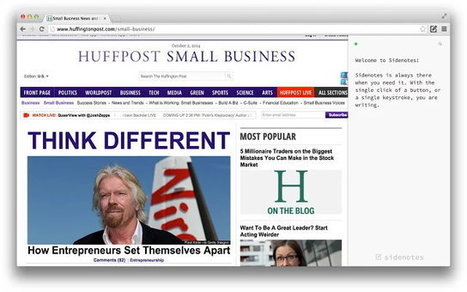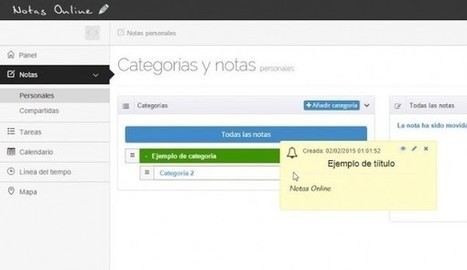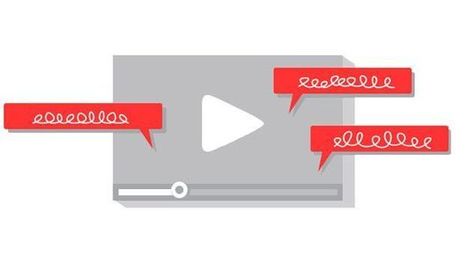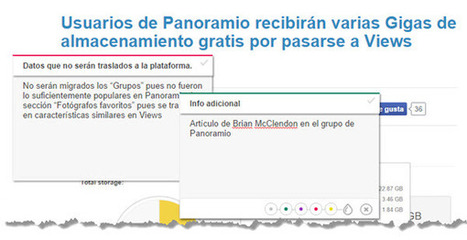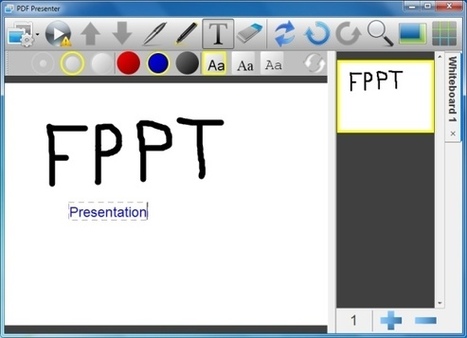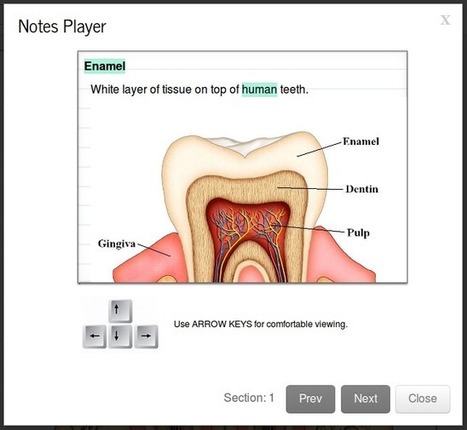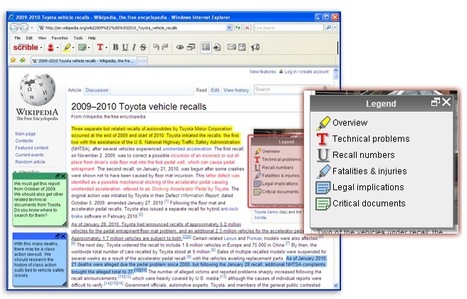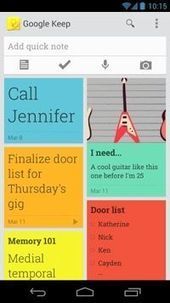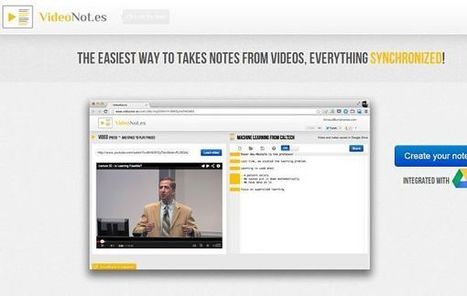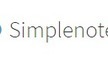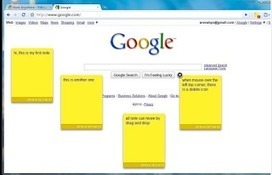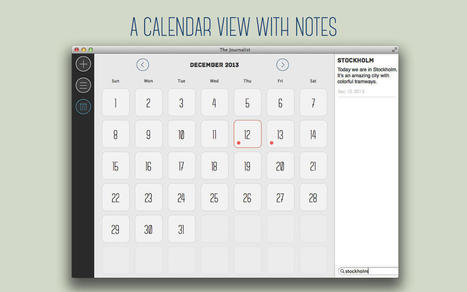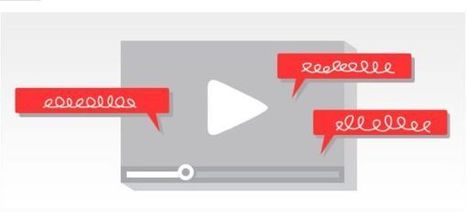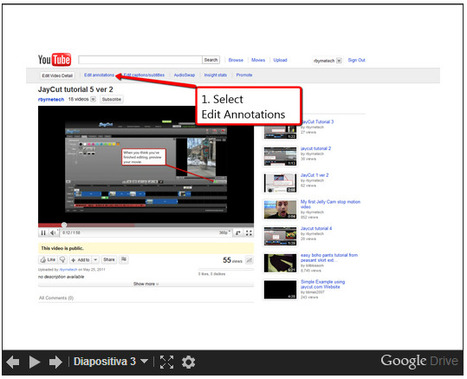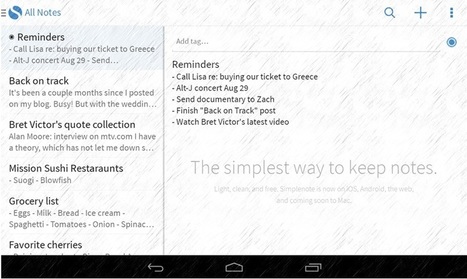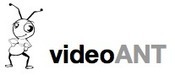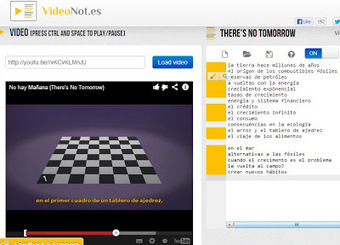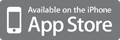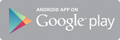Get Started for FREE
Sign up with Facebook Sign up with X
I don't have a Facebook or a X account

 Your new post is loading... Your new post is loading...
 Your new post is loading... Your new post is loading...
Dovid's curator insight,
October 2, 2013 11:02 AM
If you use a smartboard, you might get stuck sometimes because you forgot to convert your original PDF into jpeg or any picture format, sot that you can tweak them while having a class. This app would eliminate that need!
Christine Bushong's curator insight,
October 10, 2013 1:29 PM
Baiba Svenca's insight:
The article describes how you can display and annotate your PDF presentations using PDF Presenter which serves as an online whiteboard. It lets you highlight the important points on your document while you are demonstrating it. PDF Presenter is free and it works on all platforms but you will need Java to use it.

Kaye Blum's curator insight,
July 16, 2013 5:55 AM
Better than Scoop.it? It has the advantage of highlighting text... other advantages? 
SLRE's curator insight,
August 2, 2013 6:45 AM
Handig app om dingen die je op het web tegenkomt van aantekeningen te voorzien en te bewaren. 
wanderingsalsero's curator insight,
October 20, 2013 7:54 PM
I haven't read this article but I'm seriously interested in the question implied in the title.....i.e. how to 'mark up' information and get them on the web. In many cases, I think that's adequate for most people's purpose.
I have yet to find a tool that I found really comfortable for doing that. Maybe this is it. |

Raúl Luna's curator insight,
June 11, 2013 11:38 AM
Utilidad creada por la Universidad de Minessota que permite trabajar sobre un vídeo anotándolo y comentándolo colaborativamente.
1.Entrar en https://ant2.cehd.umn.edu/ . Sepuede iniciar inmediatamente una anotación, sin registrarse, pegando la URL del vídeo en Youtube pero si quieres tener un fácil acceso a tus proyectos es preferible registrarse con tu cuenta de Facebook o Twitter
2.Puedes cambiar el título empezar directamente a hacer anotaciones pulsando en ‘Start Annotating!’
3.El video aparece en una ventana a la izquierda con una línea de tiempo encima y un botón ‘Add an Annotation’ abajo.
4.Comienza a reproducir el vídeo.Cuando quieras hacer una anotación pulsa ‘Add an Annotation’ y el video se pondrá en pausa, apareciendo una caja titulada ‘New Annotation’ a la derecha.
5. Escribe el título de la anotación, añade el contenido y pulsa ‘Save Annotation’ para crear la anotación y que aparezca una marca en la línea de tiempo. (Si decides no añadir la anotación pulsa ‘Cancel’).
6.Tras salvar la anotación o cancelar el video continúa reproduciéndose a partir del punto donde había parado. Añade en cualquier momento nuevas anotaciones.
7.Para moverte rápidamente por el vídeo utiliza la linea de tiempo.
8.Cualquier anotación puede editarse o eliminarse pulsando la flecha desplegable que aparece a su derecha
9.También se pueden hacer comentarios sobre cualquier anotaciónSi pulsas sobre una anotación el vídeo se desplaza automáticamente a ese punto y comienza a reproducirse desde ahí.
10.Para compartir el vídeo con sus anotaciones copia la URL y envíala a las personas con las que quieras compartir (no necesitarán tener cuenta en VideoANT pero tendrán que identificarse con su correo para anotar o hacer comentarios) IMPORTANTE: en este momento cualquiera puede borrar una anotación o comentario aunque no sea suyo.
Procedimiento traducido a partir de las indicaciones de Nathan Hall en http://goo.gl/2zXAj |