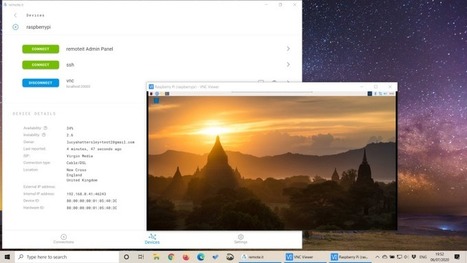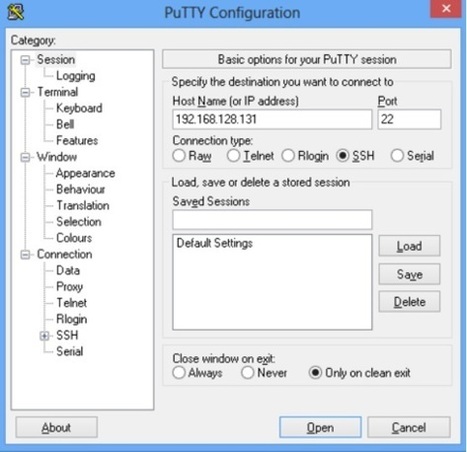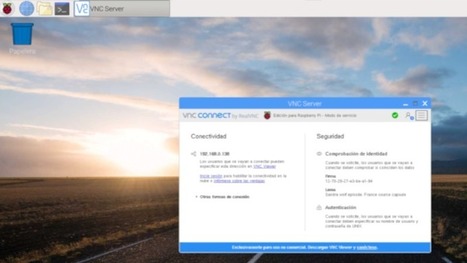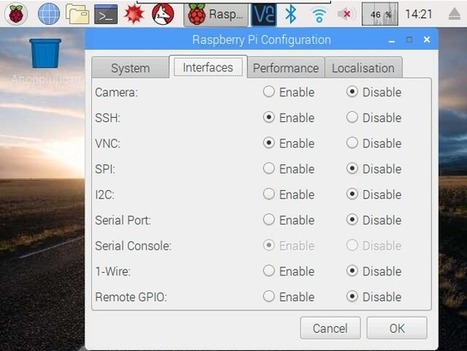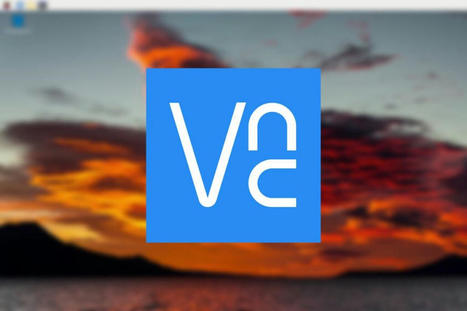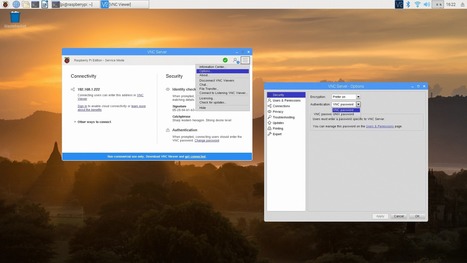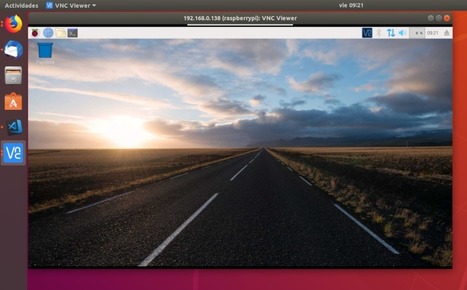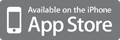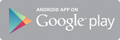This video describes about how to SSH and VNC into the well known single board computer known as Raspberry pi. This video will complete guidance to the process.
https://www.raspberrypi.com/software/
https://www.putty.org/
https://www.realvnc.com/en/connect/download/viewer/
Research and publish the best content.
Get Started for FREE
Sign up with Facebook Sign up with X
I don't have a Facebook or a X account
Already have an account: Login

 Your new post is loading... Your new post is loading...
 Your new post is loading... Your new post is loading...
|
|