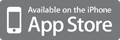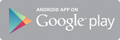"For a period of time, SD card data recovery has been a tough problem to deal with, but now, it is no longer difficult."
SD Card is short for Security Digital Card, also known as Security Digital Memory Card. It is actually a new generation of memory device based on the semiconductor flash memory device. SD card has been widely using in a variety of portable devices, including digital cameras, personal digital assistants (PDA) and multimedia players.
In 1999, Panasonic put forward the concept of SD card, and Toshiba and SanDisk completed the substantive development. In 2000, these three companies finished the establishment of SD Association (Secure Digital Association, briefly called SDA), and it attracted a large number of companies to participate in this organization: IBM, Microsoft, Motorola, NEC, Samsung, and so on.



 Your new post is loading...
Your new post is loading...