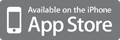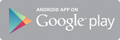Recycle Bin recovery seems quite difficult to us if the Recycle Bin is emptied or the files are further deleted from it; however, it is not the case,. This tutorial shows how to restore deleted files from Recycle Bin in Windows and Mac.

|
Scooped by Teresa Torné |

Anna's comment,
July 24, 2016 10:18 PM
Thank you very much, Jim Lerman

Anna's comment,
July 24, 2016 10:19 PM
Thank you very much, Konstantinos Kalemis.

Sharon Murdoch's curator insight,
August 2, 2016 2:01 PM
This might come in handy...
Sign up to comment



 Your new post is loading...
Your new post is loading...