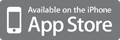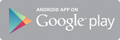Here are some possible reasons to cause hard disk not work:
1.The external hard drive suffers from sudden power outage when it is used to transfer files or something else;
2.The external hard drive is improperly pulled out or forced to pull out;
3.The external hard drive gets virus attack;
4.There are bad sectors in the external hard drive.
Check your hard drive for errors. At the Start button, click Run. Type “cmd” into the blank and hit Enter key. Type “chkdsk o:/f” (if your external hard drive is Drive o:) into the Command Prompt window, you can replace the letter "O" if your external hard drive is not "O".
However, if you are unable to go through this process, and encounter the following message: the type of the file system is RAW, CHKDSK is not available for RAW drives. The best thing to do is to recover the lost data from the damaged hard disk.
Use Data Recovery software to Recover Data. Users can use MiniTool Power Data Recovery to recover lost files from not formatted hard drive. Damaged Partition Recovery is a most suitable choice. Follow the detailed instruction to finish the whole operation.
1. Launch MiniTool Power Data Recovery, and select "Damaged Partition Recovery".
2. Select the external hard drive to have a full scan.
3. When the scanning is finished, Power Data Recovery will show you the files it has found in the hard drive in tree structure. Tick the files and click "Preview" to check whether the files are the right ones.
4. Click "Save" and then choose a safe location.
Via Stephania Savva, Ph.D, Mariano Fernandez S.



 Your new post is loading...
Your new post is loading...