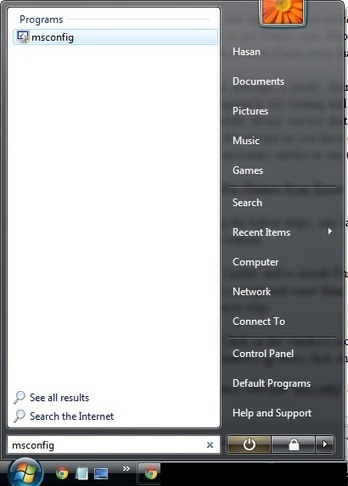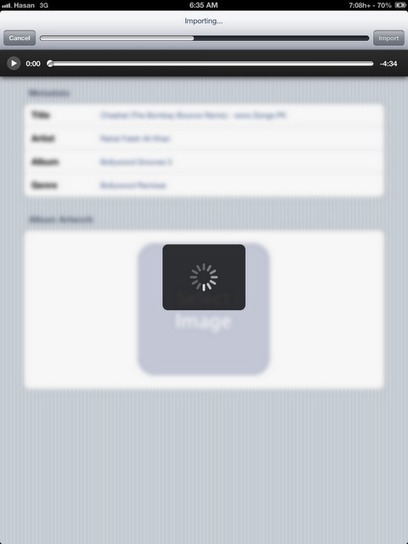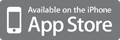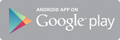fix iTunes sync errors apple mobile device service not started this iphone cannot be used because the apple mobile device service is not started iTunes sync error how to fix iPhone iPad iPod windows not syncing errors mobile device service apple...
Fix iTunes Sync Error - This iPhone Cannot Be Used Because The Apple Mobile Device Service Is Not Started
iTunes as we all know is the back bone of every iPhone, iPad and iPod. It is the sole medium through which you can add or remove data from your apple device. iTunes helps the iOS users bu not just taking regular backups but also in syncing new data into the device like music, videos, TV shows etc. Perhaps every thing you find in your device is coming from iTunes. What if there is some problem and you are unable to sync your device ? Is there any alternate for iTunes that will allow you to do all the operations that are presently handled efficiently by iTunes ? There is common iTunes sync error that happens with windows users - this iPhone cannot be used because the apple mobile device service is not started - It is quite an infuriating situation where you pull your hair to get iTunes sync iPhone but it wouldn't and you really can't do anything. There is a simple work around to fix such iTunes error that prevents in syncing the device. Explanation : The error message is pretty clear - the service that is mandatory to make the sync between iPhone and iTunes happen is not running and its quite obvious that sync won't happen. You need to try to re-enable the apple mobile device service that has stopped for some reason. The reason could be either your antivirus blocking the service or you have configured your windows such that it wouldn't let any start up service other than the necessary service to run (diagnostic mode) How to Fix iTunes Sync Error
Following the below steps, one can restore the apple mobile device service that is blocked and is not running for some reason.
Step 1 : Update and re-install iTunes. Yes this is the dumbest thing to do but sometimes, installation files could get corrupt and some thing leads to another. Try re-installing iTunes and if this does not help, proceed with the next step.
Step 2 : Click on the windows icon (Windows 7 & Windows Vista users) and type "msconfig" and press enter. Windows xp users click on start=> run => type "msconfig" and press enter
Make sure you enable all the Apple service by clicking on Manufacturer that will sort the services in stack according to the manufacturer. Enable the following services :
Apple Mobile Device Bonjour Service iPod Service Step 3 : Once done, click on OK and restart your computer. This should probably fix the issue and you should now be able to sync your device in iTunes. If the error persists, you need to disable your antivirus or check and manually whitelist Apple Mobile Device service in order to allow the antivirus to run apple services. If the above steps did not help you fix the problem, leave a comment with the following details: Windows version Antivirus installed in your computer Device that you are trying to sync


 Your new post is loading...
Your new post is loading...