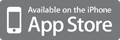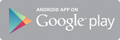iOS 6 downgrade how to downgrade iOS 6 to 5.1.1 firmware iPhone iPod iPad iOS 6 downgrade for iPhone 4 iPhone 3GS iPad 3 how to get back to 5.1.1 firmware on iPad down grading version 6.0...
Downgrading iOS 6.0 To 5.1.1 - How To Downgrade iOS 6.0 To 5.1.1 Firmware With iOS 6 updates notifications in iTunes and alert messages on iPhones and iPads and iPods, most of the iOS users have already updated their devices to the latest iOS 6 firmware that was released earlier this week. For many it was excitement to receive the iOS 6 update but for many users who rely on jailbreak the iOS 6 update was an accident. Although chpwn has confirmed that he was successful in jailbreaking iOS 6 there is no ETA on the public release of the jailbreak. Wish you could go back to iOS 5.1.1 ? Well there is a way. You can downgrade your iOS device, iPhone, iPad and iPod from iOS 6.0 to 5.1.1 on the condition that you have your device's SHSH blobs saved. The below guide will help you downgrade iOS device firmware from 6.0 to 5.1.1. Its highly recommended for every iPhone, iPad and iPod user to take a back up of shsh blobs if they want to be able to downgrade their device firmware in future. If you havent already taken the backup of your device shsh blobs, follow the steps posted here Downgrading iOS 6 To 5.1.1 Firmware
IMP : This tutorial will work as long as Apple is signing iOS 5.1.1 firmware. Once Apple stops, this tutorial will not work and a new tutorial will be posted on how to downgrade.
Step 1 : Download iOS 5.1.1 for your device
iPhone Firmware
iPad Firmware
iPod Firmwares
Step 2 : Download the latest version of iTunes - Download Link
Step 3 : Put your device into DFU mode



 Your new post is loading...
Your new post is loading...