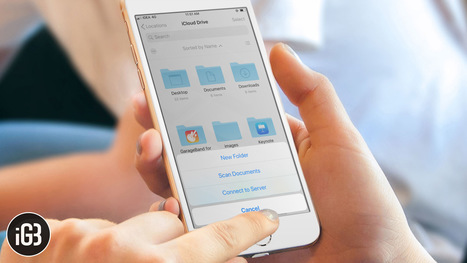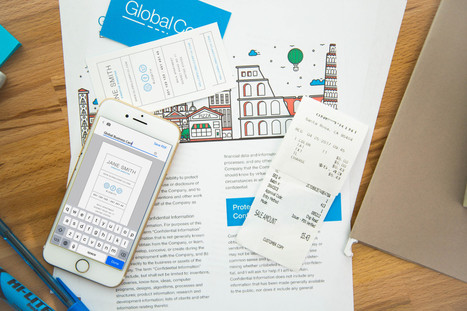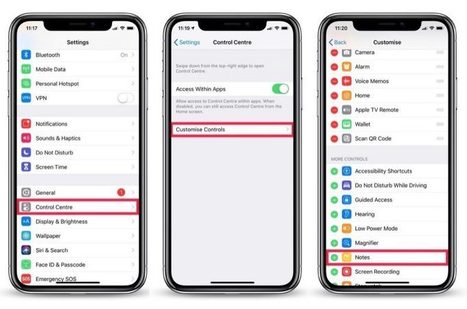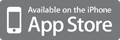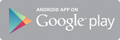Want to scan a document right from your iPhone? Here's a quick guide on how to scan a document with Files App in iOS 13 and iPad OS.
Research and publish the best content.
Get Started for FREE
Sign up with Facebook Sign up with X
I don't have a Facebook or a X account
Already have an account: Login
News, reviews, resources for AI, iTech, MakerEd, Coding and more ....
Curated by
John Evans
 Your new post is loading... Your new post is loading...
 Your new post is loading... Your new post is loading...
|
|