Published on Aug 8, 2013
What is Google Drive? A complete guide how to use it.
Cloud (storage), Creation, Collaboration, Communication
How to access Google Drive, including from Google+
Cloud storage:
Left hand bar options
Uploading files or folders from your computer
Looking under the drop downs: Drive content and More
Shared with you: you can add these docs to your Drive too
Choosing how to 'sort' the content
Changing from grid to list view
Changing display in settings
Searching within Drive e.g. searching for PDFs and keywords
How to add a new folder and add files into it
How to enter a folder and remove files by dragging them out
'Checking' a folder/file to show more options e.g. move a folder
Choosing multiple files, or selecting 'all' from a folder
How to remove a folder/file - i.e. put into trash
Adding colours to a folder
Adding stars
Introduction - sharing a file
How to open a file; or choosing 'open with'
How to preview a file
Selecting several images to preview in a lightbox
Moving a selection of files
Creation:
Choosing to create documents, files, presentations etc
Naming the document
Files save automatically
How to download as e.g. a PDF - taking it out of Drive
Collaboration:
Taking comments and changes
Changing the language
How to give access to people
Seeing who has access already
Adding in email address
Choosing nature of access e.g. ability to edit a document
Emailing the person with whom you are collaborating
Changing from 'private' to e.g. only people with the link or making it public.
Giving access to a team/circle of people
Sharing the link to that group
Deciding whether to send them an email
Individuals icons will appear in upper right
Using a Google Hangout with the Google Drive app
Communication:
'Share icon' - appearing in several places
Same box as previously, but now can share it to several social networks
You can just choose 'view'
How to send out via Twitter
How the presentation becomes embedded within the message
The form/presentation etc. can be viewed from the Google+ post
Then 'share'
Sharing images from Drive to Google+
Changing the editing rights
Sending the image into a community
How to 'publish to the web'
How to embed that file's code into a website, including the size of the presentation
How to 'stop publishing'
The four elements: Cloud, Creation, Collaboration, Communication
***Want more AWESOME hints, tips and tricks?***
Check out my blog for loads more videos:
http://www.martinshervington.com
Via PuertoTICs



 Your new post is loading...
Your new post is loading...


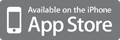
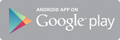



If you're new to Google+, or want to know more about using Google+, this article will help you get the most from Google+!
A useful video tutorial here, just over 16 minutes long. It runs through the basics of using Google drive and how you can use it to collaborate with others. It also touches on Google Hangout.
I use Google Drive with my students as a writing space because I teach English via Skype. It suits our needs perfectly. Students create several folders e.g. some are homework spaces; collaborative areas such as wikis; creative writing pages and as a virtual space that we can jump into during the lesson to work on activities. It works for us. As a teacher I can dip into shared spaces at any time and guide and support learning which is a real advantage.
This is a really thorough tutorial and very timely as I'm currently exploring using Google Drive with students. Our dispersed team of Learning Technologists already use it for collaboration but there is not much use as yet by our academics and students. The ability to be able to integrate Drive with Google Hangouts is really powerful and has the potential to be a great tool for supporting Distance Learning.